 |
| Got Computer Questions Ask Your Kids! |
I've been getting some emails asking, "How can I find (fill in the blank here)?" I guess it's time to give a class on blog navigation. I'll agree it isn't a natural thing; no North, South, East or West, no grids, and there's a totally different vocabulary for locating stuff on a blog. After making a list of the questions I've received over the last 16 months, I decided to go with an FAQ format (Frequently Asked Questions). So here it comes:
Your GPS FAQs for ATDB
Q: I want to visit some of the links on your site, but I don't know how to get back to the blog. A: Hit the back arrow in your browser to return to the site, after you visit a link. If that doesn't work, simply highlight whatever is in your browser's URL line (website address) and type in AllThingsDogBlog.com.
Q: When I visit different links within All Things Dog Blog, I lose my way. How do I get back to where I can just scroll down to read the blogposts? A: Click the Home button on the Green Menu Bar (just under the header) in the far left. Refer to screen shot #1 below to see the menu bar. This Home button takes you back to 'square one', where the most recent post is on top and you can scroll from there. When you get to the bottom of a page, there will be a pink link on the right that says "Older Post". Click here to continue scrolling down.
 |
| Screen Shot #1 |
Q: How can I find a particular topic I'm interested in? A: There are many ways to search my blog for topics:
- The Menu Bar Items, just beneath the header, will direct you to posts about their descriptive titles.
- The Lijit Search Function, located in the middle sidebar just above the "Drawings and Winners Here" section, is an easy way to locate a post on a particular topic. Simply type in the key words you are seeking and you will be presented with a list of posts to scroll down. See Screen Shot #2a (example) for this image above the hound dog. Screenshot #2b shows an example of the results page. Just scroll down using your arrows to locate a post you're interested in.
- All blog posts have labels or keywords to assist with readers' searches. You will find these at the bottom of each post. If you see a label you would enjoy exploring further, just click it for more posts that fit the same category.
- Read the list of this month's archives in the middle sidebar to see if I've published an article recently that is of interest. When you reach the bottom of this month's listings, you can expand into last month's listings by simply clicking the name of the month (or year) to see additional post titles. These are all linked, so simply click the title to visit the post.
 |
| Screenshot #2a Lijit Search Example "Treat fleas and ticks naturally" |
 |
| Screenshot #2b Search Results for Natural Flea and Tick Treatment |
Q: I want to purchase the toy, etc. in one of your ads. How do I do this safely? A: Ads for specific items through Amazon, Google, and other private ads such as our Organix banner or SafeMade Pet tower ad, all lead directly to the product or company advertised. There are no pit stops in the middle to lead you astray. Once you arrive, you may wish to explore other product options on the same site. These activities are safe to do as long as you do not click on any sidebar ads for other products. These may lead you away from the site you intended to visit.
All of these ads allow for secure purchases when you reach the point of payment. You can verify this by looking at the URL line at the top of your screen when you arrive at the page where payment information is requested--credit cards, etc. A secure page will show an icon of a padlock either in the URL bar, or somewhere on the page. This image, shown above, will be your signal that your personal information is about as safe as web developers know how to make it (notice that subtle disclaimer?).
Q: I want to subscribe to your blog posts to make sure I do not miss anything. How do I do this? A: Email subscription is our most popular option. In the middle sidebar, at the top, you will find a doghouse image for subscribing by email. The same doghouse is embedded here (unfortunately this image will not show up in an email view; you will have to visit the blogsite to see it), and you may use it now if you wish. Simply click the "Subscribe" button and follow the prompts. You'll be done in a jiffy.
Make sure that after you finish (fill in your email address and 1 or 2 other pieces of info) you pay your inbox a visit. There will be an email from Feedburner.com asking you to activate your subscription by clicking a link. This is necessary for your protection. If you skip this step, your subscription will not begin.
Q: I want to subscribe to your blog posts to make sure I do not miss anything. How do I do this? A: Email subscription is our most popular option. In the middle sidebar, at the top, you will find a doghouse image for subscribing by email. The same doghouse is embedded here (unfortunately this image will not show up in an email view; you will have to visit the blogsite to see it), and you may use it now if you wish. Simply click the "Subscribe" button and follow the prompts. You'll be done in a jiffy.
Make sure that after you finish (fill in your email address and 1 or 2 other pieces of info) you pay your inbox a visit. There will be an email from Feedburner.com asking you to activate your subscription by clicking a link. This is necessary for your protection. If you skip this step, your subscription will not begin.
Email subscriptions are an extremely convenient way of assuring that you do not miss any posts published by a blog or news site. There is one disadvantage to depending on an email subscription; you will not have the benefit of viewing the sidebar material, which does change periodically. If you choose the convenience of an email subscription, you may wish to visit the actual site at http://www.AllThingsDogBlog.com from time to time, just to see if you've missed anything particularly exciting like a fun poll, new product in the sidebar, or other interesting new stuff.
Just as with email subscribing, however, there are pros and cons. For example, RSS is easy to forget about--out of sight, out of mind. Because it is stored in a separate account, much like an email account, you'll have to visit that account in order to read articles. Some feel it is easy to forget they have this handy library waiting for them.
However, one upside is that the articles can often be organized to suit your own category preferences, and you can easily discard any items you wish. Starting and managing an RSS account is no more complicated than an email account. You'll find more information and instructions here for a Google RSS Reader. A simple Google search will help you locate many other options for RSS Readers.
Another delightful advantage of using an RSS Reader is that it makes research easier for those of us that spend our days working on the Internet. We simply maintain an RSS account with all of the site updates that we carefully select, and then use the built-in search function to find out what everyone else has to say about a particular subject. I find this use quite helpful when writing about a controversial topic, or sometimes one I've struggled with locating on the World Wide Web. By selecting the sites I wish to maintain updates for, I am actively participating in creating my own library, yet with very little effort.
Q: Sometimes I click on a picture and suddenly find myself on another webpage. How do I get back to your blog? A: Photos that belong to others, or that are placed to encourage you to visit another site, will often take you there with a mere click. It's sort of like Internet teleportation, or "Beam me up, Scotty". If you find yourself on a site you didn't bargain for, simply hit the back arrow at the top of your browser to return. You'll see the left facing arrow at the top left of Screen Shot #1 above.
Q: If I click a link on your blog, how can I return to your blog? A: This works the same way as the question above. Just hit the back arrow and you'll magically return to your previous location here. If, however, you have clicked several links, you'll need to click the back arrow once for each click, returning you to the page you wish to go back to.
 |
| Screen Shot #3 |
The COMMENTS link will appear on the first line in pink. Click the pink COMMENTS link to get a comments box to share your thoughts. When comments to a post have begun, you will find these just beneath the row of grass. Your box for commenting will appear at the bottom of the list of existing comments. Here's how it works:
 |
| Screenshot #4 |
- See the screen shot above for an example of the comments box at the bottom of the existing comments. Type your comment inside the box.
- Now click the "Comment as" button just below the box. You'll be given the opportunity to select how you wish to identify yourself in the comment: your Google profile, LiveJournal, WordPress, TypePad, AIM, OpenID, your name, a website/blog URL, or even anonymously. For privacy reasons, some people who have a website or blog use an online handle (a nickname that you select), linking it to their website for contact. NOTE: I do not have access to any email address you use in your profile here, unless your URL links me to a page where it is available. So, if you are entering a drawing, you'll need to assure you leave a method of contact in your comment such as an email, Twitter handle, or website/blog URL. If I cannot contact you, your spot in a prize drawing will be lost. :(
- After you select your "Comment as" profile, you can choose "preview" to see your comment, before sending it off to publish. This allows you to edit, if you wish.
- When done, simply click "Post Comment" and wait for the Captcha to appear. See the Screenshot below for this image.
- These security devices help to cut down on the automated website commenting done by some unscrupulous web crawlers. You simply type in the characters you see in the image, and then click the button that says "Post Comment".
- If you type in the characters incorrectly, you will be given additional chances to type the correct characters.
- Your comment will be sent to me to review and release to the blog. Unfortunately I do get some comments that are inappropriate, which is why I must review them first. It will appear as soon as I read and release it.
 |
| Screenshot #5 |
A: The top of these few lines at the bottom of each post includes an envelope icon (seen at left) for emailing a post to someone you'd like to share it with. This is a handy feature that makes it easy to send a post without leaving to go to your email account--a great way to share good content with a friend.
If you prefer to simply send your friend the link to the post, you can do this as well. Click on the title of the post. The post URL will appear in the URL bar in a second or two. Copy and paste into your email, Twitter message, etc.
Q.I got an email telling me I won a prize. How can I tell this is legitimate, and where will I find this information on your blog? A. Now you're talking. My readers sometimes are confused by my 3 email addresses, so allow me to clear that up:
- CarrieLeaJohnson@gmail.com is the email associated with my feed account. If you subscribe to my posts by email and hit the reply button to send me a note, this is where it will go. Unfortunately, I visit this email very infrequently, so your mail may go unread for a while. I recommend you use one of the two below for correspondence.
- LetsAdoptaDogPark@gmail.com is the email I use for blog business. This account is for my correspondence with vendors, advertisers, other bloggers, rescues, and email regarding posts, etc. If I write to you about your Pup Profile or Rescuing Rover post, I may reach you with this email, as this is where I do all my blog work from. To help keep things separated and easier to locate, I now have another email for reader correspondence....
- AllThingsDogBlog@gmail.com is specifically for corresponding with readers. When I write to tell you about a prize you have won, this is likely the email address you will see. If you wish to get in touch with me, this is a great place to do it. Long story short, this is the email address I prefer to correspond with my readers through. You can also send me an @mention Tweet; I'm @AllThingsDog on Twitter. Of course, if you're on Facebook, I check in there often throughout the day, so feel free to leave comments of a general nature there.
When all email addresses, Twitter and Facebook fail you, you have other options. For starters, there's a button on the menu bar for "Contact". You'll find a list of the ongoing giveaways currently located in my middle sidebar underneath the Lijit Search Box. It looks like this:
 |
| Screenshot #6 |
If you'd like more information on a specific product review or giveaway, click the link to its post under the "Drawings and Winners Here:". These links will take you to the announcement post where you can find answer to all of your questions.
Finally, when a giveaway is over, the announcement link will be removed from this area. Once winners are announced the next day, this list will appear in the "List of Winners" link in the same section. Instructions for claiming a prize that you have won will be in the winners' announcement post. Watch your email, Twitter or website for notification of your win, along with further instructions on information we may need to provide your prize (sizing, address, dog's sex, etc.). If your name is on the winners' list and you do not receive correspondence, please get in touch immediately. On rare occasions, we have received invalid email addresses, Twitter handles or URLs.
If you've hung in all the way to the end here, you're really a trooper--true blue. Thanks for bearing with me and I hope I answered some of your questions. Feel free to leave a comment with anything further I can assist with. Happy reading!


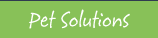

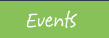
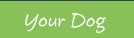

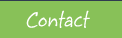



















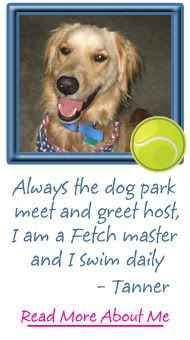
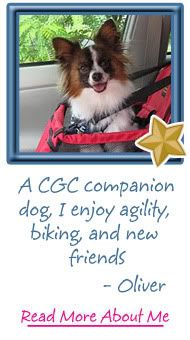
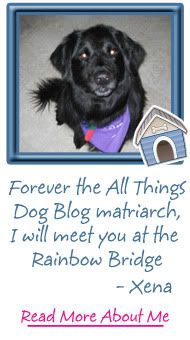












2 comments:
shilohsmom said...
Thank you for this post, especially where to find the search function. A while back, I was trying to decide which brand of a certain product to buy, and wondered if you had reviewed any of them. I looked for a search box several times and couldn't find it. Now I know where it is and don't know how I kept missing it. lol
Truth About Abs said...
I was looking for the FAQ.Actually I was facing some problem with my dogs food.In this days My dog is not eating normal foods.Its becoming weak day by day.I hope this blog will be helpful.
Post a Comment